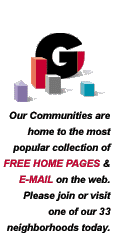
Personal Home Page Program FTP Procedures
GeoCities has a new utility designed to remove all the problems from the FTP process. All you need is Netscape 2.0 or greater and you can use our EZ File Upload Utility to transfer files directly from your computer to your GeoCities directory.
Although you can still use the conventions described below, we're confident that you'll love this new process so much, you'll never use your old FTP utility again.
Follow these procedures for submitting HTML, GIF, JPG, and other files for your free Personal Home Page. If you are unfamiliar with HTML, you can create your page using our easy to use Home Page Editor.
If you still have questions after reading these pages, please see our new FAQ List. There is an entire section devoted to transferring your files to us via FTP.
FTP Basics
FTP stands for File Transfer Protocol, a way of sending files across the internet. It is not something that you can do with most Web Browsers. Netscape 2.0 does allow you to upload files, but will not allow you to rename them with the long filenames that you'll need here. You can use Netscape for this process, however, if you are able to save the files on your computer with the long names necessary (described below).You'll likely need an FTP utility that often comes as part of your Internet Service Provider package. If not, then you need to get one from somewhere on the internet. There are several good ones available, including three freeware versions that are available on our site (see below).
The rest of this page will explain where to send your files, how to name them, and what FTP utilities to use if yours is not working properly. Once you have the utility you need, send them as per the instructions described below. They will automatically be transfered to your directory in a short time (10-20 minutes usually).
Supported File Types --Newly Expanded List
- (Note: Look for more types soon, including Shockwave, Crescendo, VRML, java, realaudio (ram), and many others.)
To see our current list of supported file types, please see our new list.
Support for other file types can be requested. For security reasons, we will not be supporting CGI scripts or .EXE files.
IMPORTANT: Although we support multiple html pages, you MUST have 'index.html' as your MAIN PAGE (not 'index.htm'). The other pages can be called anything you like, as long as they have the html (or htm) extension.
Here is an example:
- User chip, (password 'dale') wants to have one page for his primary page, and another page to list his hobbies. He also wants to send in a picture of his collection of small animals. On his computer, he has the following files: 'index.htm', 'hobbies.htm', and 'furry.jpg'. He would send these files over via FTP as 'index.html', 'hobbies.html', and 'furry.jpg'.
- User chip, (password 'dale') wants to have one page for his primary page, and another page to list his hobbies. He also wants to send in a picture of his collection of small animals. On his computer, he has the following files: 'index.htm', 'hobbies.htm', and 'furry.jpg'. He would send these files over via FTP as 'index.html', 'hobbies.html', and 'furry.jpg'.
Naming Conventions When Referring to files Within Your HTML
- Within your HTML, you must use a specific naming convention
for referring to files on our server.
Of course, you can refer to images anywhere else on the
Web using standard external references.
- When referring to files that you have sent in via FTP, use the following naming convention:
IMG SRC = image.gif.
or
A HREF = util.zip.
You can refer to any file type that we support using a similar naming convention.Continuing our example from above:
- User chip, (password 'dale') would refer to his 'hobbies' page (from within his 'index.html' page) using the reference <A HREF = hobbies.html> I like small animals!</A> and would refer to his image using: <IMG SRC = furry.jpg>
Adding a Reference to GeoCities
- IMPORTANT: The only requirement we have for a page that you ftp in is that you please include the following HTML code somewhere on your page in a prominent location:
- <hr>
<center>
<b>
This page hosted by
<a href="/"><img; src="/pictures/gc_icon.gif" border=0 align=middle></a>
Get your own <a href="/">Free Home Page</a></b></center>This will appear on your page as follows:
This page hosted by  Get your own Free Home Page
Get your own Free Home PageUsing FTP
- You will be submitting your files via anonymous FTP to: ftp.geocities.com. In the User field, enter your GeoCities Member Name, and in the Password field, enter your GeoCities Password
- When you connect to GeoCities, you are already in the correct directory to transfer your files (/pub/homestead). Transfer your files here exactly as you want them named in your directory. Be sure to transfer all non-text files (i.e. GIF, JPG, ZIP, etc.) using the binary or raw data option, Be sure not to choose the MacBinary option. HTML and other text files should be transferred using the ASCII (text) option.
- Once your files are transferred, you will not see them listed in the directory. This is for security purposes.
Windows FTP Utilities
- Here are three Windows utilities that will help you transfer your files easily.
ws_ftple.zip (499k zip file - recommended by GeoCities).
CuteFtp.zip (211K zip file - recommended by an AOL user).
wsnwutil.zip (163K zip file)
Viewing Your Page
- Your files will be automatically moved from the FTP area to the appropriate directory as soon as they are received, or very shortly thereafter.
You can view your page by selecting the appropriate neighborhood directory and then selecting your particular address.
How Big Can My Page Be, and How Many Images Can I Have?
- We would prefer if the total file size of your page and all your images was 2 megabytes or less. See the note below on deleting files.
Updating / Changing / Deleting Your Page
- You can update or change your page by resubmitting the files through anonymous FTP.
- You can rewiew and manage your file and disk space usage using our Disk Space Manager.
- You can delete your entire account and all its files using the our Personal Profile Delete function.
What To Do If Your Page Or Images Do Not Appear
- Check to see that you are submitting your files using the correct file names. You can see if your files have been copied over to your directory using our Disk Space Manager.
- Check to see that you are using the proper naming conventions within your HTML when you are using an IMG SRC statement.
- Check to see that you are transferring GIF/JPG images using the binary option.
- Pray hard.
- When referring to files that you have sent in via FTP, use the following naming convention:
Back to GeoCities Utilities Page.
All rights reserved
