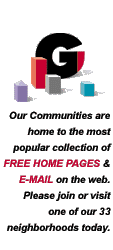

GeoCities FAQ Page -- Transferring your files via FTP
GeoCities has a new utility designed to remove all the problems from the FTP process. All you need is Netscape 3.0 or greater and you can use our File Manager to transfer files directly from your computer to your GeoCities directory.
Although you can still use the conventions described on the FTP Procedures Page, we're confident that you'll love this new process so much, you'll never use your old FTP utility again.
This list will provide general information about transferring your custom Home Page and other files using FTP. Please read the list carefully and select the question that most closely addresses your concern.
For a general list of procedures regarding FTP, please read our FTP Procedures Page.
- What is FTP?
- How do I log on to GeoCities to send you my files?
- Which directory do I send my files to?
- How do I actually transfer them to GeoCities?
- What types of files can I send to you?
- Should I send files as "binary" or "ascii"?
- Do I have to delete my old files before I send the new ones?
- How many files can I have, and how much disk space can I use?
- I sent my files but they never showed up in my directory.
- I tried to send you my files, but I got an error.
- What is FTP?
- FTP stands for File Transfer Protocol, a way of sending files across
the internet. It is not something that you can do with most Web Browsers.
You'll likely need an FTP utility that often comes as part of your Internet
Service Provider package. If not, then you need to get one from somewhere on
the Internet. We have three on our site that we link to from the
FTP Procedures page, including
WS_FTP. This is one of the easier to use,
and you'll find detailed information on how to configure it below.
- How do I log on to GeoCities to send you my files?
- Send your files to ftp.geocities.com. You must specify this address in the configuration section of your FTP utility. You must also specify your user ID as your GeoCities member name and your password as your GeoCities password. Make sure you choose "save" before you hit "O.K." This will maintain your configuration for the next time you send us your files. (Here is an image of the configuration screen)
- Which directory do I send my files to?
- Once you connect to GeoCities, you'll automatically be transfered to the correct directory on the FTP server (/pub/homestead/). When you connect to GeoCities, you will see your computer's directories on the left, and the GeoCities FTP server's directory structure on the right (view). Note that you're in the "/pub/homestead/" directory already. All of your files should go into this directory. Do not create any subdirectories on the GeoCities server. Your files will not transfer to your directory if you do.
NOTE: You will not see any files in the bottom portion of the GeoCities side of the screen, before or after you transfer your files. We do not show you these file names for security reasons.
[Back to the top] - How do I actually transfer them to GeoCities?
- To transfer your files using WS_FTP, double-click on the file directly, or click the arrow pointing from your files to the GeoCities server (pointing from the left to the right). Other utilities will have a similar method, or possibly a windows-type pull down menu with a choice for "send; files", or " transfer files".;
[Back to the top] - What types of files can I upload?
- We are always expanding our list of available file types. For security reasons, we can not allow any type of scripts or executable files at any time. If you want to upload an executable (.exe) file, you'll need to convert it to a compressed file first, such as a .zip file. For the current list of accepted file types, please see our supported filetypes page.
[Back to the top] - Should I send files as "binary" or "ascii"?
- The only files that you should send as "ascii;", are your "HTML files" or "TEXT; files".; Everything else should be sent as "binary;".;
[Back to the top] - Do I have to delete my old files before I send the new ones?
- No. When you transfer a file with the same name as one in your directory, it will automatically overwrite the old file. Make sure to name the new file exactly the same as the current file, especially when sending your "index.html;" file.
[Back to the top] - How many files can I have, and how much disk space can I use?
- You can have as many files as you want in your directory, but the total disk space allowed is 2MB.
[Back to the top] - I sent you my files but they never showed up in my directory
- When this happens, then you'll need to send them again. The FTP server transfers the files every ten minutes. If they don't show up in that time, then they never will. Several things could cause this to occur, such as sending us a file type that we don't support, or a system failure at our end. Please be sure to follow the FTP Procedures closely, and try your transfer again. Verify that we support the type of files you are sending. If there is a problem on our end, we will post it on the Current Announcements page.
[Back to the top]
© 1995,1996 GeoCities. All rights reserved